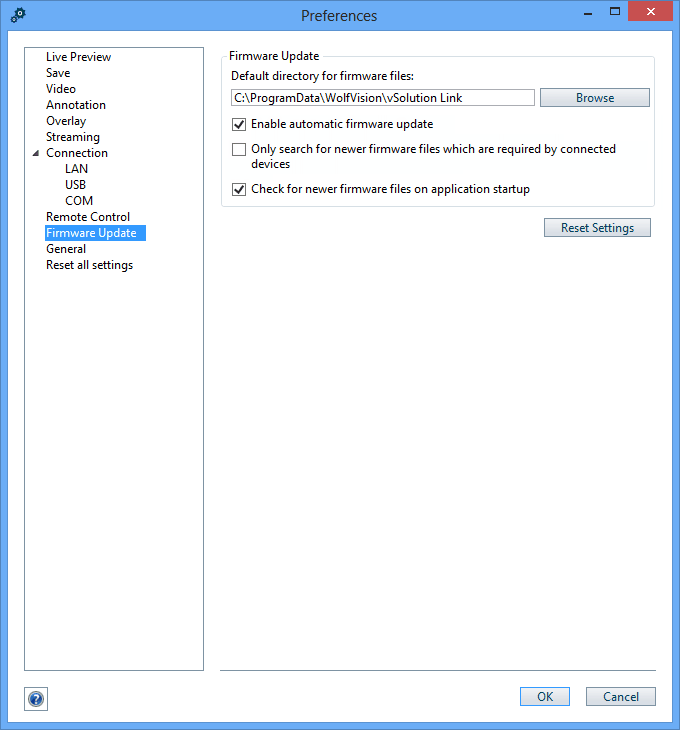
Firmware Update |
On this tab the user can define the default directory for saving firmware files.
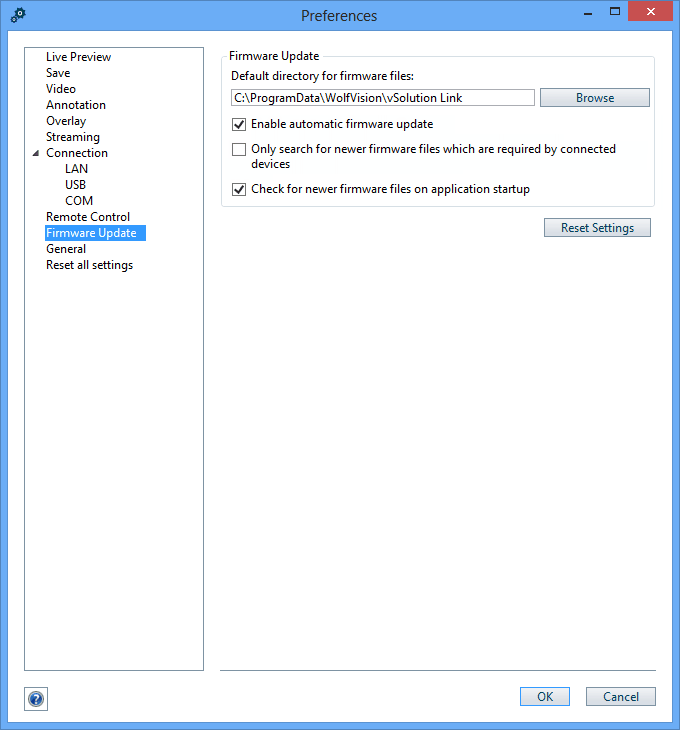
To recall the default settings for this dialog tab, click "Reset settings". The other tabs of the "Preferences" dialog box are not affected.
Click the "Browse" button to change the directory for the firmware file repository which is used for updating the firmware version of Visualizers.

To allow the application to automatically check for newer firmware files available for firmware updates from the WolfVision web server, check this box. If you've activated the automatic firmware update you don't have to organize any firmware files for the update process because this is all done by the application itself. Nevertheless you are asked if you really want to download the latest firmware files from the WolfVision web server if there are newer versions available. In order to work correctly, Internet connection is necessary to check for newer firmware file versions. The automatic search for firmware files in your local firmware file repository will still work even if no Internet connection is present.
Check this check box if you want to check the availability of newer firmware files only for connected device models to limit online data traffic.
Please note, when you are planning the use of other device models in the future, do not restrict.
Check this check box if you want to check for available WolfVision firmware updates from the WolfVision web server on every application startup. If there are updates available you will get asked if you want to download and install them. In order to work correctly, Internet connection is necessary for this functionality.