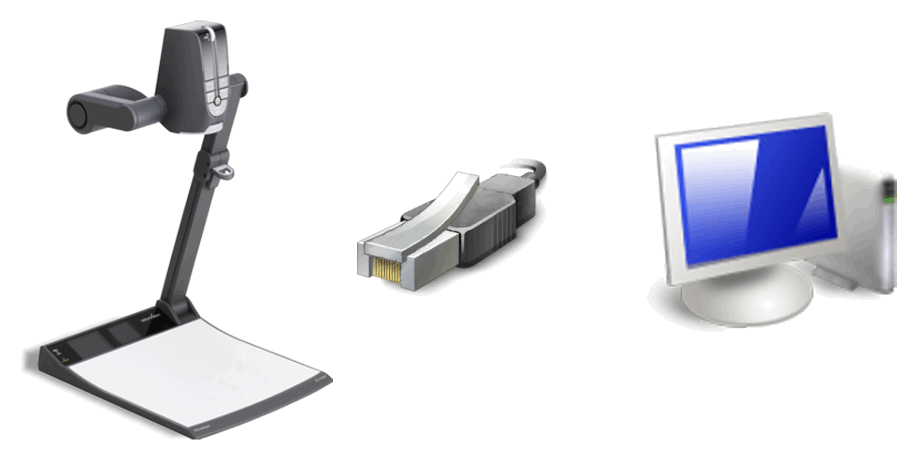
Installation |
|
There are two methods to establish a LAN connection between a WolfVision Visualizer or Cynap and a computer in the network.
With direct connection without a hub or switch (see method 1) the length of the LAN cable is limited. The maximum cable length depends on the quality of the cable and of the network card of the computer. However we recommend a maximum cable length of about 10m (30 feet).
For full functionality following ports are necessary: UDP 7/9, TCP 80, UDP 123, TCP/UDP 443, TCP 7681, TCP 7682, UDP 8800 & 8801 (by default), TCP/UDP 8080, UDP 50000, UDP 50913, TCP 50915, TCP 50916 and TCP 50917.
(The full list of all ports and its use will be found in the documentation of the respective Visualizer or Cynap device).
For longer cable runs use straight Ethernet cables and a hub or switch (see method 2).
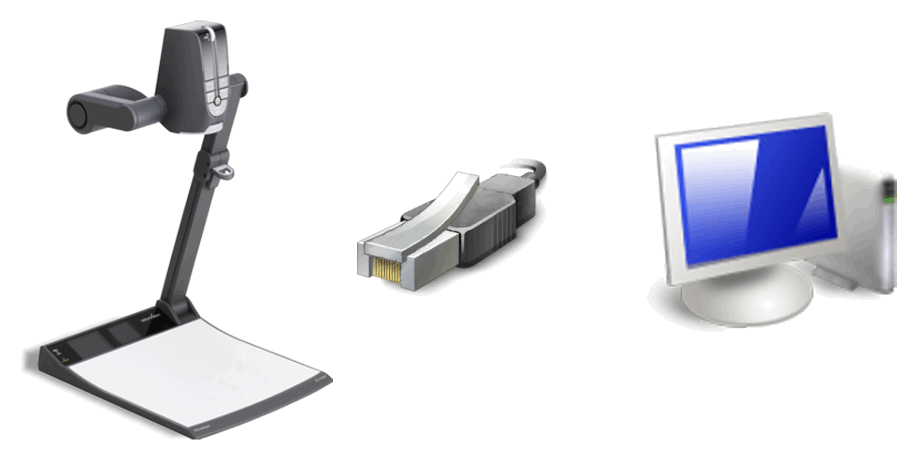
If you want to connect a WolfVision Visualizer or Cynap to only one computer just connect the LAN port (RJ-45) of the WolfVision Visualizer or Cynap to the LAN port of your computer using an Ethernet cable (UTP Category 5).
WolfVision Visualizers and Cynap are supporting Auto MDI to allow the use of straight or crossed Ethernet cables. note1 note2
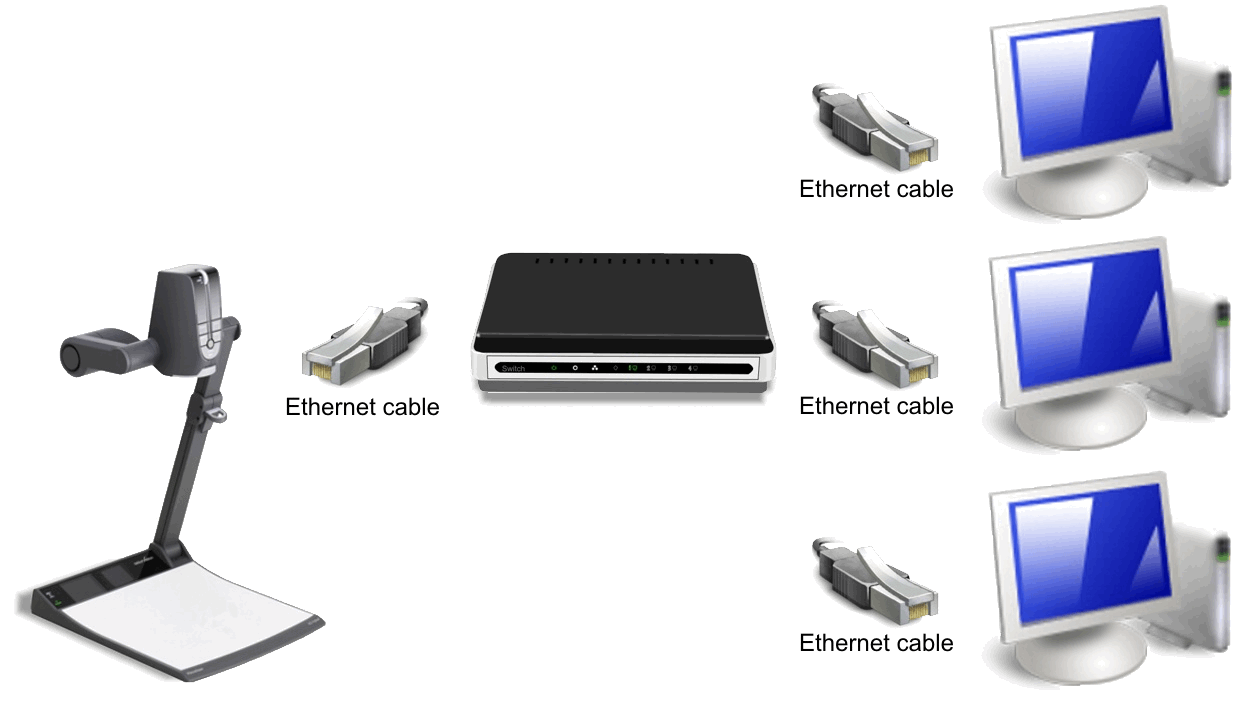
Connect the LAN port (RJ-45) of the WolfVision Visualizer or Cynap to the hub or switch using a straight Ethernet cable (UTP Category 5).
Any port of the hub or switch can be used except the cascade port. This port has a cross-over connection.
Normally hubs and switches are supporting Auto MDI to allow the use of straight or crossed Ethernet cables. note
When connecting a WolfVision Visualizer or Cynap to a hub or switch in the network, the communication protocol of the two devices is adjusted automatically to 10BASE-T/100BASE-T/1GBase-T and HDX/FDX (i.e. "Automatic negotiation"). Therefore it is necessary that the device communicating with the WolfVision Visualizer or Cynap also supports automatic negotiation. However nearly all hubs and switches today supporting this standard.
For more information regarding setting up a WolfVision Visualizer or Cynap, please consult documentation for How To Connect the Visualizer to a Network and/or the manual of Cynap (see www.wolfvision.com).