
Installation |
|

Make sure that the WolfVision Visualizer is connected to the power supply. Connect the WolfVision Visualizer to a free USB port of the computer. note
If you are connecting the WolfVision Visualizer for the first time on a USB port, Windows operating systems will install the necessary driver automatically.
This behavior will always occur on USB ports where the USB driver has not been installed before.
This version is not tested on Windows XP!
Win XP will start the Hardware Wizard automatically. Simply select "Install the software automatically" and click the "Next" button.
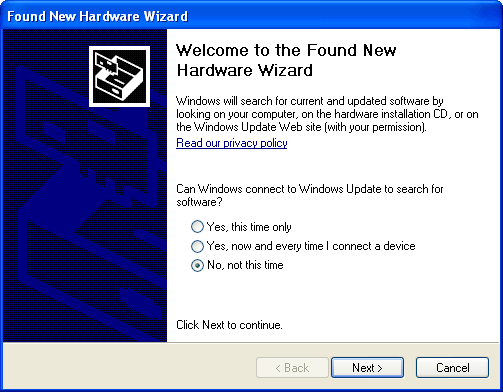
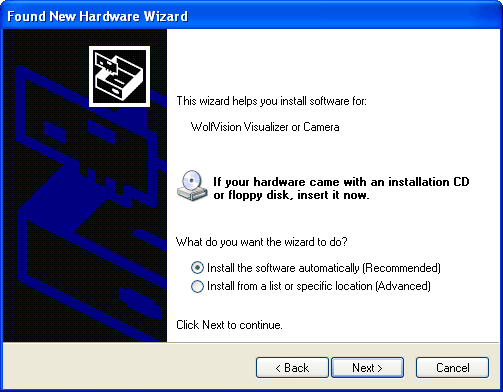
During the driver installation, Windows Logo test warning messages will appear. Simply confirm them by clicking on the "Continue Anyway" button.

Click "Finish" button to complete the driver installation.
